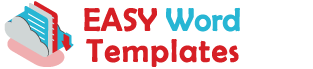Change text in the Template with your own Content:
In EWT readymade MS Word templates, we include text boxes with dummy text and you can customize with your own content easily. This is super easy, to edit dummy text you just need to click on it to select and replace it with your original content.
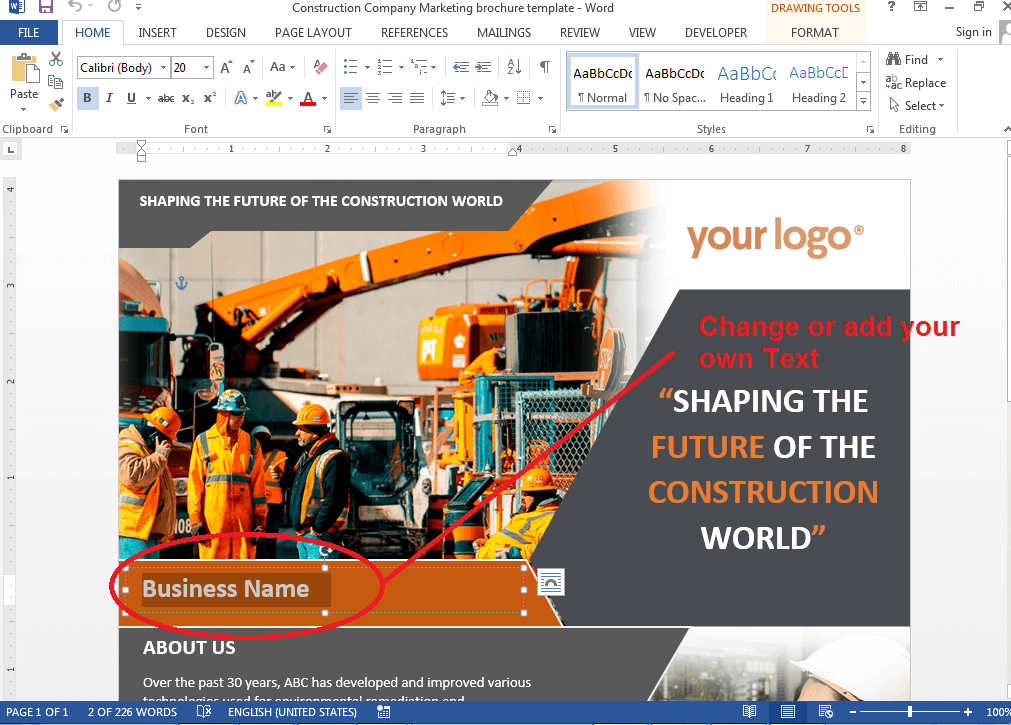
How to add new text to the Template?
To customize your own content, you have to insert a new text box. First, you have to click on the Insert tab in the MS Word Document and then select the Text group and click Text Box. You can resize the text box as per your content just using drag and drop.
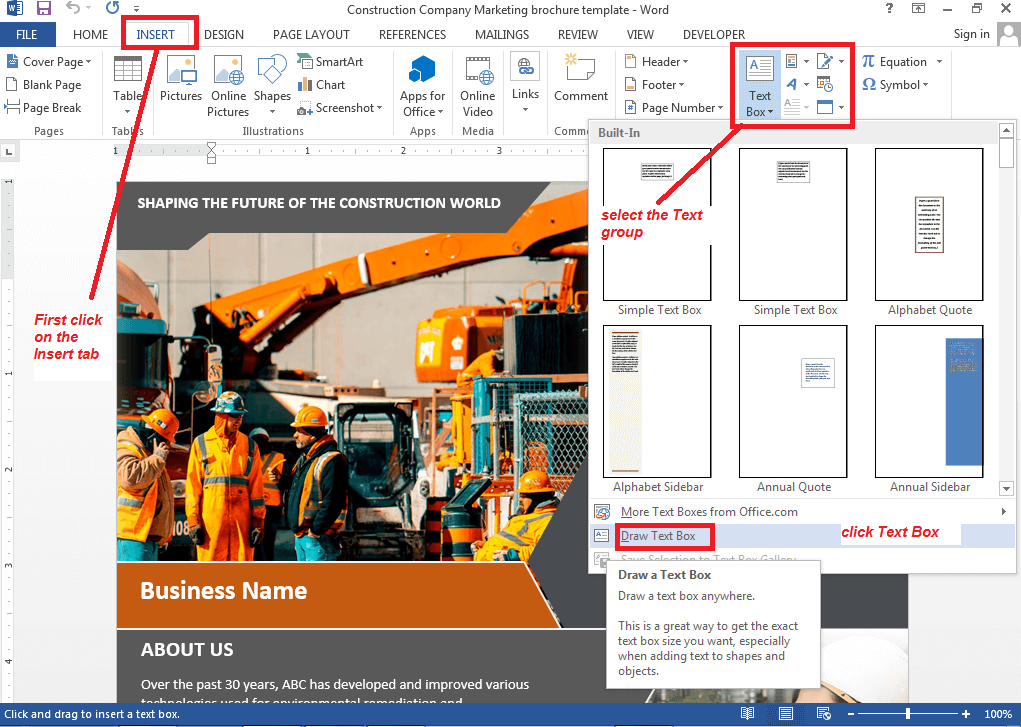
Now as shown in the screenshot, select Draw Text Box. Drag to draw the text box the size that you want. To add text, click inside the box and type or paste the text.
How to remove the text box background or change background color.
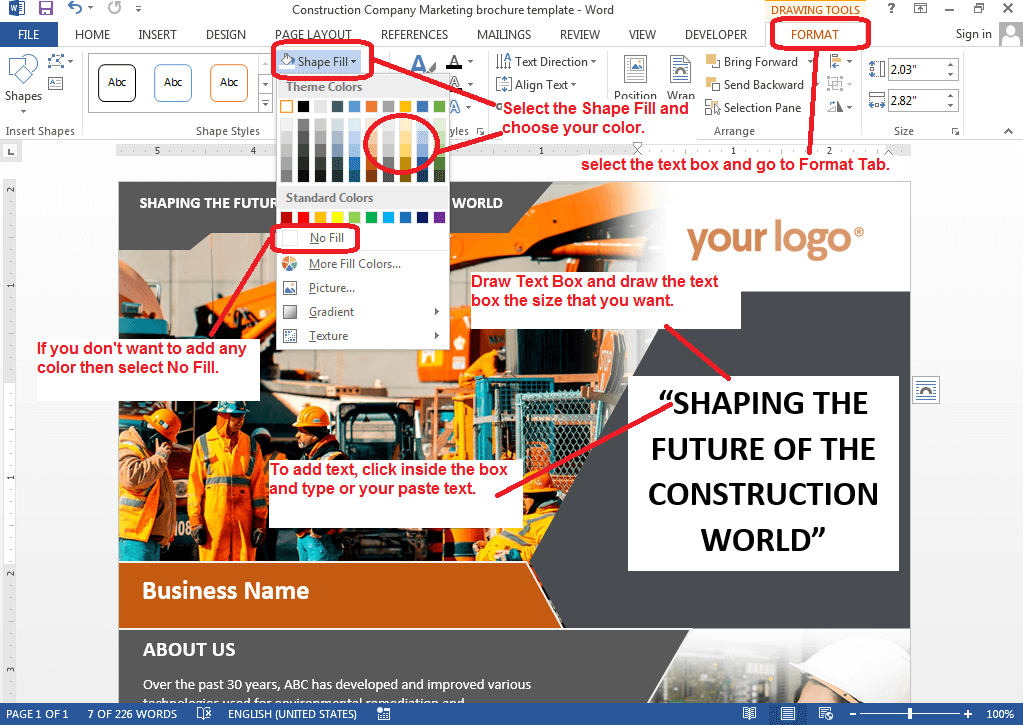
Now to remove the text box background, select the text box and go to Format Tab. Select the Shape Fill and choose your color. If you don’t want to add any color then select No Fill. Also, for the border of the text box, you can select the color or No Fill to remove the border.